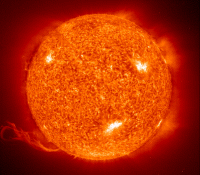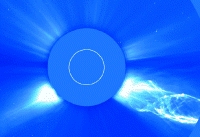by : Liz in
In a popular article “How-to: Get viruses and slow your PC to a crawl,” Jeff explained exactly what to do in order to catch viruses and otherwise debilitate your machine. We recognize that there are some of you out there who just won’t listen. Maybe your desire for those little animated icons is too great or you’ve got to have the latest Nickelback song but you just can’t bring yourself to pay for it (we don’t blame you for the latter).
Here, Liz suggests a few ways to have your cake and eat it too. For the record, we don’t recommend putting your computer at risk. As Jeff’s article shows, one wrong click could land your computer in some pretty dire straits.
1. Go to porn websites
Everyone has their dirty little secret, but only the most learned of us know how to do this safely. Most porn on the internet IS corrupted, evil, and just an excuse to steal your information or blackmail you. Any site that asks for verification that you are 18 in any way other than an “agree” link (this must be HTML, not a button) is trying to trick you. Any website that asks you to download anything is trying to trick you. Most good popup blockers (like Google toolbar or Stopzilla) can stop the popups, leaving you free to surf one-handed. And never try to save pictures or movies to the desktop; just bookmark it secretly and come back later.
2.Try to go to Warez or Crack websites.
Any crack or warez website that has a .com address is probably bogus. The real ones use .ws, which is unregulated and is hosted in all of those loverly places that support filesharing or whatever you may have. If you want the software and you’re not going to pay for it, first off admit to yourself that that is illegal, you’re a naughty person, and you could be asking for a free stay at your local penitentiary. If you’re ok with that, note that stealing software is bad, but what’s worse is trying to make money off of it. On a side note, if you want cheap software, go OPEN SOURCE.
3. Use music sharing software.
If you want to share your music with other people, and perhaps peruse their collections at will, do it the right way. Use Bearshare, or if you must use Limewire, use it while thinking critically. Check filename extensions. Only download .mp3s; the other extensions can hide code and bring scripts along with them (and it goes without saying, don’t download executables (.exe)). Also, don’t download obvious search hooks. “Dr. Dre feat Incubus feat Shari Lewis” is obviously fake, not just a twisted perversion of all that is right and good. Only download the songs with the most copies, but avoid the ones that are directly at the top of the list. Also, the sponsored downloads are sponsored by the RIAA and usually contain trackers. Share nice now.
4. Download “free” screensavers, toolbars, browser helpers, unknown “cleaners” and that type of thing - especially software offered from pop-up ads.
While perspectives differ on what toolbars etc, are malicious or spyware (consider the debate over the popular Alexa toolbar) the key here is make to sure it’s a recognizable company. Screensavers offered from reputable companies are fine, as are toolbars and browser helpers. Even pop-up ads are fine as long as you recognize the brand. To get a sense of how reputable a program is, Google the company, see if anything about “how to remove” comes up, and if not click away.
5. Put on the Webshots screen saver or any other screen saver that updates daily.
These types of screensavers will rob you of processor cycles and slow your computer down, but if you care more about that “kitties and puppies” screensaver then those cycles it probably doesn’t really matter. Plus when you’ve got the screensaver running, it doesn’t really matter does it? Note that the number of running processes I have is 20 and I’m writing this on a 5-year-old laptop. If you want it to last, keep the things your computer has to do to a minimum and it will be able to handle it. As new products come out, they assume the highest level of computing power is available to them, and that the entire purpose of the machine is to run them. Every so often, go to Start > Run, type msconfig, and slide over to the “Startup” tab. Make sure not to disable your antimalware protection, but disable everything else. You don’t need anything running every time you start your computer, you can startup aim or myspace or daemon tools yourself. If you want to find out what all those programs in your Startup tab are, check out a list like this one here.
6. Run as many things in the background as possible; even for software you use only once in a while.
Jeff has a point here. If you have to have these things maybe it’s time for a leeter computer. Really, background tasks are fine, as long as they are not startup tasks and you actually need then to be running when they are. This includes daemon tools, BitTorrent, and Quicktime - just shut them down when you are done using them.
7. Don’t delete drivers from printers you threw away 5 years ago.
Since Windows Service Pack 2, the drivers are only initiated if you hook up the device. So make sure your Windows Updates are running and that there is nothing running when you start your computer and you should be fine.
8. Download animated cursors
Indeed they are annoying to others, and indeed they come with spyware, but that can easily be disabled with HijackThis, a free antimalware tool that lets you delete any customizations to the shell of your operating system. Even works with Linux!
9. Use the automatic viewer pane in your email program.
The answer to this conundrum lies in avoiding email programs altogether by using web-based email that’s reliable and has good storage, as well as a convenient user interface, and nice spam blockage. I recommend Gmail. Windows Mail now also has fantastic spam filtering. If you must use a program with the automatic viewer, set up some spam filters and be careful not to accidentally click on your junk mail folder while the viewer is on.
10. Blindly click on things without reading them.
This one rings true, too. You must always read the popups your firewall presents to you and always consider every flashing popup. Unless you use Stopzilla and adblock software. This removes all ads from websites, including annoying flashing ones, and Stopzilla has a global black/white list that’s tested by millions of users online, so chances are you won’t encounter a new piece of software.
11. Use Windows
If you’re in a position where using a non-Windows operating system is an option, switching operating systems is a drastic but very effective way to help reduce the number of viruses you’ll potentially have to deal with. Linux and other *nix versions have fewer users and thus are less often targets for virus writers. Add to that the fact that all of these OSs hold a special place in many virus writers hearts, and it’s not surprising they are frequently spared. If you’d like to look into Linux but don’t know where to start, you should consider installing a very popular version called Ubuntu. It has a simple setup and a user interface that is similar to Windows. As these OSs are not nearly as vulnerable to viruses, you can do many of the things above without worrying about the tips and tricks.